Synology finally released a new CPU refresh for their Intel CPU line, previously they have used the Intel Atom C2538 which has the dreaded Intel C2000 design fault unless you got the C0 stepping (Not available with Synology yet.). All B0 stepping CPU are effected but any DiskStation manufacture beyond February 2017 has the resistor fix. Here comes the Synology DS218+ recently released with the new Intel Celeron J3355, this CPU has only 2 cores compared to the higher tier Intel Celeron J3455 that has 4 cores but it is used in the DS718+ and the DS918+.
Just going to run through unboxing pictures for anyone that is keen on seeing what you get. Going to bundle this with Western Digital Blue 500GB and 640GB that I have available right now.
Contains
Underneath has additional vents, there is also 6 pins that are accessible. Not sure what they are intended for….

Screw-less HDD trays for Desktop 3.5″ HDD, there are four mounts point for Laptop 2.5″ HDD at the bottom.

Easy accessible SO-DIMM slot to upgrade the RAM capacity of your DiskStation.

Crucial CT102464BF160B 8GB DDR3L – 1600 SODIMM 1.35V CL11

Insert the RAM at a angle then proceed in pushing it down to click into place. You may notice that the first SO-DIMM is blocked which has the default 2GB RAM configuration. I will add another post on how to remove/upgrade the first slot in the future.
Slide the trays back into the slot, make sure you fully push the trays into the device.

Then do a memory test using the Synology Assistant application, download from
To enable memory test you must enable this through the settings (Cog icon), just tick Memory Test.

Proceed in installing the DSM software onto your DiskStation, otherwise you can’t run the memory test.
Once you are up and running, right click to do a memory test it will ask for your Admin password before you can proceed.

There is no confirmation popup to tell you if it’s complete, if it’s beeps it has completed the test and reboot your system back online.
Now to do a bench test………
DS218+ Benchmark








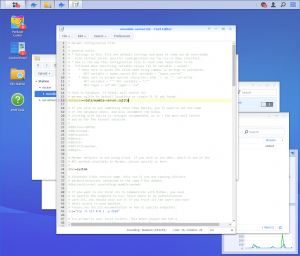

Hi,
Do you think it’s possible to change the internal memory from 2 to 16Gb by adding tw 8Gb modules (Crucial CT102464BF160B 8GB DDR3L – 1600 SODIMM 1.35V CL11).
I already know i have to disassemble the DS218+ to get this done.
Regards,
Marcel
Hello Marcel, yes I’ve uploading a post on now to upgrade the DS218+ to 16GB
Hi, thank you for sharing your experience of a brand new NAS.
Is DS218+ working normally on 2GB+8GB RAM?
I am waiting for your further posting about upgrading RAM of this NAS.
Works fine, you get better performance having matching memory modules. I’m in the progress in making a post to make it to 16GB
Does anyone know if you can upgrade the RAM in a DS218J ???
Sorry the DS218J doesn’t have any slots.
Is it possible to upgrade the processor in this unit?
Nope the CPU cannot be replaced, ensure you pick the right model for your needs.
Hi! If I want to expand the memory by only 4 gb, is this memory appropriate for the device?
http://www.crucial.com/usa/en/ct51264bf160bj
I don’t see why not, though try and make sure to buy from a place with a good refund policy.
Thanks very much for your blogs (this and replace 1st SO-DIMM).
I’ve upgraded successfully my new DS218+ with 2x 8GB (Crucial CT102464BF160B 8GB DDR3L – 1600 SODIMM 1.35V CL11).
Regarding to the post found in ‘https://forum.synology.com/enu/viewtopic.php?t=108102’ (by kipik » Thu Jan 07, 2016 10:36 pm) I’ve done the following things too:
(1) disable the memory compression in Control Panel
(2) connect to DS via SSH and change the line ‘ mem_default_mb=”2048″ ‘ in file ‘/etc.defaults/synoinfo.conf’ to ‘ mem_default_mb=”8192″ ‘
All works fine.
Glad that you find it useful
Hi!
Thanks for sharing your experience!
Do you get to use the 10gb?
The official upgrade is 2+4gb and you are the only the only website who talk about using 8gb instead of 4gb in the extension bay without touching the main bay.
Thanks!
Hi, 2GB + 8GB worked fine, booted up fine and I did a full memory test. Ensure that you get the same model, you be fine.
Poyu,
Can you recall how long your memory test ran?
My NAS works normal but recently starts to hang every time when it runs a backup to another Synology box. When it hung, the box has to manually power down and power up. Synology support is out of idea what is going on after submitting log files and suggested I run a memory test. But warned me the memory test will run hours. I need to find out how long the test will run before I can schedule this last ditch test.
Thanks in advance.
Hiya sorcerer, it’s hard to remember the duration I believe is up to 6 hours. I haven’t really timed it, I left it overnight and the machine booted as normal with no errors. Wish you luck, not sure how many TB you are backing up. The more TB you have the more memory usage you need, otherwise the RAM be full and you be waiting for the RAM to clear in this case it would be never cause it waits for compiling the whole thing in RAM
Thanks for the guide. I added Crucial CT8G3S186DM 8 GB (DDR3L, 1866 MT/s, PC3-14900, SODIMM, 204-Pin) memory to my DS218+ and did 4 memtests – all passed successfuly. With the 10 GB in total, everything runs smoothly.
That’s great, glad you found it helpful. Seems like the Synology do like Crucial for mix and match setup 8GB + 2GB, check out my other post to change the default 2GB RAM with another 8GB. Have fun
Hi, why are you mixing the 2 GB default memory with 1866 MHz with another DIMM which has only 1600 MHz?
source: https://www.synology.com/en-us/products/DDR3
Hi Dary, I’ve already have a pair of 1600MHz RAM that I’ve used from my RS815+ which at the time was compatible on Synology website. Every RAM got a timing table to enable mix and match RAM modules, this mix and match was a temporary solution. The default RAM can lower the timing to 1866MHz to 1600MHz anyway, was planning to changed the default 2GB to a matching pair at a later date.
The price of buying PC3-14900 1866MHz to PC3-12800 1600MHz, is not worth the extra money for. Check out my post on replacing the default 2GB RAM there are some benchmark result.
How to replace the default 2GB RAM
Here is an why I believe it’s pointless aiming for 1866MHz, check out the GeekBench link there is hardly any big performance gains. Save your money and just buy which ever speed is cheaper between 1600MHz and 1866MHz
DS218+ 16GB (1600MHz) vs DS918+ 16GB RAM (1866MHz)
Hi, hoping you can help?
I’ve just added the Crucial CT102464BF160B 8GB DDR3L – 1600 SODIMM 1.35V CL11 to the free slot on my DS218+ but the system is still only showing 2GB. All boots up and works fine just not seeing the memory. Did I miss a step?
Btw I also ran a memory test via the Synology Assistant and everything passed.
Cheers
Marc
Hello Marc,
You would need to re-insert the RAM into the slot, ensure that the RAM connector is fully inserted at 45 degree while pushing it down. Motherboard don’t tend to ignore memory, they would either beep with error or boot up with the additional RAM. There is no extra steps
Thanks, a 3rd reseat done the job. Not too sure why it wasn’t fitted correctly the first couple of times as it looked good. The system now sees the full 10GB.
Thanks again,
Marc
Hi! What would you recommend, one stick 8Gb or two sticks at 4gb of ram each?
Hi John best to get one stick of 8GB, disassembling the whole unit for 4GB isn’t worth it. Mis-match RAMs like the 8GB + 2GB should work, dual channel would gives you a better performance but to day to day usage isn’t noticeable.
Hi
Thx for the sharing.
as the cpu handles two ram channels, for me so the best is to put twice the same ram capacity to get the best performance (doubling ram BW).
Also the datasheet https://ark.intel.com/products/95597/Intel-Celeron-Processor-J3355-2M-Cache-up-to-2-5-GHz- indicates that the cpu also supports LPDDR4 up to 2400MHz, which is much faster than 1600/1866 MHz…
Did someone tried those ?
Hello FXsan, the DS218+ has LDDR3/DDR3 RAM slots, you can’t interchange to DDR4 or LDDR4. The datasheet states that the CPU memory controller can handle LDDR4/DDR4 but it requires the correct RAM slot and motherboard chipset which this model does not, reason why they don’t choose the better generation? just cost issues. Hope this helps
Hi
Sure if the cpu may support it, still the chipset and motherboard must do too, so onlyDDR3L in the DS218+.
Finally I put 2x4GB 1866MHz CL13 in the NAS (from a Mac), with pairing the two cpu ram channels, but if the results are much better than with only one ram, like you well explain, I’m a bit surprised that results are not so good as yours (using same docker bhcopeland/docker-geekbench4) :
https://browser.geekbench.com/v4/cpu/11611574
strange that during tests cpu is only 15 to 35% (even in multi core)
Anyway if latency difference self explains (your CL11 against my CL13), max bandwidth and mem copy are disapointing (-16%…?).
So maybe there is something to configure better ram access, but is seems it confirms that the less expensive 1600MHz will be the best compromise for upgrade.
For those like me who had a doubt ;- )
Now there are 1866MHz CL11 also (like HX318LS11IB/4 ), but not in the budget I defined…
Hi
after testing the 2x4GB 1866MHz MEMMWY0061, I was able to test the 2x4GB 1600MHz ref M471B5173QH0-YK0.
Result on https://browser.geekbench.com/v4/cpu/11757839
Conclusion, the 1866MHz is indeed slightly faster (but not in the frequency ratio, due to longer access time (135ns vs 130ns).
But the 2x8GB you have is faster than my 2x4GB. I assume yours are dual bank while mine are single rank, hence the difference ? So in terms of perf I would rate
-2x8GB 1866MHz
-2x8GB 1600MHz (best compromise)
-2x4GB 1866MHz (2911, 13.3 GB/sec)
-2x4GB 1600MHz (2892, 13.1 GB/sec)
-initial 2x1866MHz + any additional ram
-initial 2x1866MHz
BR
FX
Thank you FXsan for doing those benchmark, there isn’t much performance gain from this system once you get dual channel.
Hence why for anyone reading this you should save your money, the 1%-2% performance boost between the 1600MHz CL11 and 1866MHz CL13 is not going to slow your system down. You should get higher rated RAM if they are the same price or cheaper, or you are planning to re-use the RAMs for another system that can utilise the extra speed.
People shouldn’t stress out which speed to get either the 1600MHz and 1866MHz, while the default RAMs are rated 1866MHz CL13 they can reduce speed to 1600MHz when mixing two different RAM. Just make sure that you get matching RAM to get the most out of your Dual-Channel performance.
As of Jan 2019, Amazon has the 1866 MHZ 8GB SODIMM for less than $3 more than the 1600 MHZ version so no need to downgrade the speed with this upgrade. This will probably also eliminate the need to disassemble to install and second 8GB module as I assume the performance improvement is minimal (but I would like to see the difference if anyone can benchmark).
Crucial 8GB Single DDR3/DDR3L 1866 MT/s (PC3-14900) Unbuffered SODIMM 204-Pin Memory – CT102464BF186D for $59.99 USD:
https://www.amazon.com/Crucial-Single-PC3-14900-Unbuffered-204-Pin/dp/B00LTV2BBK/ref=sr_1_1?s=electronics&ie=UTF8&qid=1547253115&sr=1-1&keywords=Crucial+8GB+Single+DDR3%2FDDR3L+1866+Unbuffered+SODIMM+204-Pin+Memory
Crucial 8GB Single DDR3/DDR3L 1600 MT/S (PC3-12800) Unbuffered SODIMM 204-Pin Memory – CT102464BF160B for $57.20 USD:
https://www.amazon.com/Crucial-Single-PC3-12800-Unbuffered-204-Pin/dp/B006YG8X9Y/ref=sr_1_1?s=electronics&ie=UTF8&qid=1547253418&sr=1-1&keywords=Crucial+8GB+Single+DDR3%2FDDR3L+1600+MT%2FS+%28PC3-12800%29+Unbuffered+SODIMM+204-Pin+Memory+-+CT102464BF160B
Hi Dan, if the pricing of the 1866MHz is just as cheap as the 1600MHz then you might as well get the fastest. But in benchmark it isn’t much of a performance upgrade check this comparison https://browser.geekbench.com/v4/cpu/compare/4725933?baseline=4787522
DS218+ with 1600MHz vs DS918+ with 1866MHz look at Memory Copy, Memory Latency and Memory Bandwidth, not much speed gain. Hence why people shouldn’t really worry about faster RAMs only if the RAM is cheaper or you need every single drop of performance.
hi, how come if in the slot of the ram c it is written ddr3 1,5v do you insert the ddr3L 1.3V? thanks
Putting DDR3L is backwards compatible to DDR3 voltage anyway, but to benefit DDR3L lower voltage you must have all the RAM DDR3L compatible
Can i just upgrade the free slot to 8 GB without changing the 2gb that’s already there?
https://amzn.to/35VzRrX
Sorry ment this ram – https://amzn.to/2NF8hJB
1600Mhz and 1866Mhz works, check out my other post Disassembly guide
Yes, you can have 10GB RAM. The performance difference of having mix match wouldn’t be noticeable. But certain modules does not pair up with different types, just a glance the RAM looks fine.
I have a DS218+ and I just realized that I’ve ugpraded it with a 1600 8GB memory stick instead of the 1866MHZ. Will this cause mem problems? Should I go through the hassle of returning this stick and getting the 1866 one?
Also, I can’t, for the life of me, find a way to test the memory! Which application should I use and is it an app that’s installed on the NAS?
Your help is really appreciated!
1600MHz will work just fine, you would hardly notice the performance.
You need to install Synology Assistant, enable Memory Test within the setting.
Right click on your NAS you would then see Memory Test option, *you must have admin account enabled as it will prompt you to enter admin password.
Poyu,
Thank you for your gracious reply!
Egan
Hello Poyu,
I just added a 8GB Crucial stick (Crucial CT102464BF186D 8Go (DDR3L, 1866 MT/s, PC3-14900, SODIMM, 204-Pin) on my DS218+ but my NAS didn’t start after that. Is there something else to do ?
Stick is new but my 218+ is already configured and used.
Thanks for your help
Could be compatibility issue with the default RAM, did you try re-seat the RAM in the slot again to check if it works?
If not you probably need to remove the default RAM.
I got this same issue. I guess non-Synology RAM doesn’t work with some units, not sure why.
There are situation where the RAM combination are not identical, rules are if you boot and nothing happen just reseat the RAM. But if it failed to boot, you have a compatibility issue.
This would mean that your other RAM doesn’t not like the one you installed, resulting you in removing the default RAM. Synology uses different RAM modules during production that make it hard to know for sure it will play nicely together.
Hence why you need a good return policy if you wish to find RAM compatible with the default.
Though it should work by itself, but you have to disassembly the whole unit.
Hello I have a quick question if someone knows the answer. I can get 2 x 8Gb SODIMM DDR3 Patriot PSD316G1600SK memory modules for cheap. Some details, they are 1600Mhz, but are 1.5V, not 1.35 Volts. Will they work? All the posts say 1600Mhz should work, but nobody really talks about the voltage.
Hello Ron, to answer why people are not using DDR3 with voltage 1.5v is because Intel has only stated that DDR3L 1.35v and LPDDR3 1.2v works with the CPU/Chipset. You may have stability with 1.5v but I honestly haven’t tested this. Please refer to Intel J3355 CPU website.
Intel® Celeron® Processor J3355
Thanks for your quick reply!
Hey!
Great article!
I’m on the fence with regards to upgrading to 16GB. The issue being me not being able to find 16GB DDR3L Crucial RAM sticks anywhere in my country right now.
I am however able to find this Corsair Kit: https://www.corsair.com/us/en/Categories/Products/Memory/Laptop-and-Notebook-Memory/Corsair-Mac-Memory-%E2%80%94-16GB-Dual-Channel-DDR3L-SODIMM-Memory-Kit/p/CMSA16GX3M2A1600C11
Do you think it will work? I’m thinking since it’s DDR3L Unbuffered, “Apple compatible” (for some reason I saw that Synology NASes love this), and I’m using them only together, they should work, right?
Thank you!
Hi, the specification looks fine, and unbuffered is recommended. Normally Mac RAM cost more, but if you are out of options it’s worth a try. Remember to buy from a company that has a good return policy just encase it doesn’t work.
Thanks for the answer!
It’s actually the cheapest option around me (20$ cheaper actually).
I’ll go for it and if it’s not working I’ll return it and order the Crucial ones from Amazon.
Thanks again! 😀