Lets begin by making the initial Home Assistant installation, find it on QNAP Container Station. Look for homeassistant/home-assistant.
Add a new “TZ” environment to set your TimeZone, check out the List of tz database time zones
Set a static volume for the container to use, I just use QNAP “New Volume” directory. You can make your own volume using “Volume from host”, though I find permissions being a problem on some docker.
Remember to expose the container 8123 port to any host port, can set it as 8123 if you wish.
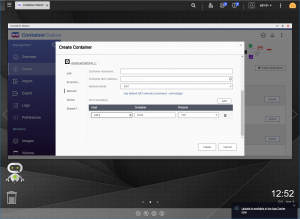
You should have the basic installation ready at [I.P Address]:[Port].
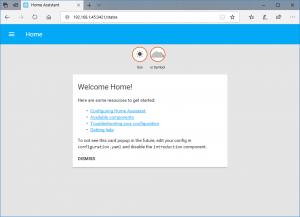
Enabling Z-Wave USB Adaptor on QNAP
Plug in your Z-Wave USB to your QNAP, I’ve got the AEON AEOEZW090-C Aeotec Z-Stick Gen5.

Telnet or SSH into your QNAP, check out what’s USB is currently available to the system
ls /dev/tty*
Install the cdc-acm kernel module
insmod /usr/local/modules/cdc-acm.ko
Check list again, you will find the “/dev/ttyACM0”
ls /dev/tty*
Let’s recreate the home-assistant docker using the newly found device, QNAP does not allow to connect a device to the docker with the GUI you have to do this by command line. First we need the directory of the config folder, by going into Settings > Advanced Settings > Shared Folder.
Stop the home-assistant-1 docker and remove
You can either use a docker compose or run a command to re-create the docker.
Docker Compose
Go to Create and ‘+ Create Application’, provide a name for this Application and enter this YAML:
version: '3'
services:
home-assistant:
container_name: [NAME]
volumes:
- 'config:/config:rw'
environment:
- [TIMEZONE]
devices:
- [DEVICE LOCATION ON QNAP]:/dev/ttyACM0
command: --privileged
image: homeassistant/home-assistant:[VERSION]
ports:
- [EXTERNAL PORT]:[INTERNAL PORT: 8123]
volumes:
config:
For this example use this:
version: '3'
services:
home-assistant:
container_name: homeassistant
volumes:
- 'config:/config:rw'
environment:
- TZ=Europe/London
devices:
- /dev/ttyACM0:/dev/ttyACM0
command: --privileged
image: homeassistant/home-assistant:2021.1.1
ports:
- 8123:8123
volumes:
config:
Command Line
You will have to redo this every time when there is a homeassistant update.
docker run --name [NAME] --net=bridge --privileged -itd -v [CONFIG_DIRECTORY]:/config -e TZ=[TIMEZONE] --device [USB] homeassistant/home-assistant:[VERSION]
For this example use this command
docker run --name home-assistant --net=bridge --privileged -itd -v /share/CE_CACHEDEV1_DATA/Container/container-station-data/lib/docker/volumes/homeassistant-config/_data:/config -e TZ=Europe/London --device /dev/ttyACM0 homeassistant/home-assistant:2021.1.1
You should have your Z-Wave USB available within your docker.
To double check if the USB is available you can access the docker
docker exec -it [DOCKER_ID] bash
Check the list if ‘/dev/ttyACM0’ is available
ls /dev/tty*
Please note that the installed module setting is lost upon restarting or shutdown on older QNAP firmware, to enable it just run this command. The docker should continue to use the same USB “/dev/ttyACM0” without making the docker again.
insmod /usr/local/modules/cdc-acm.ko
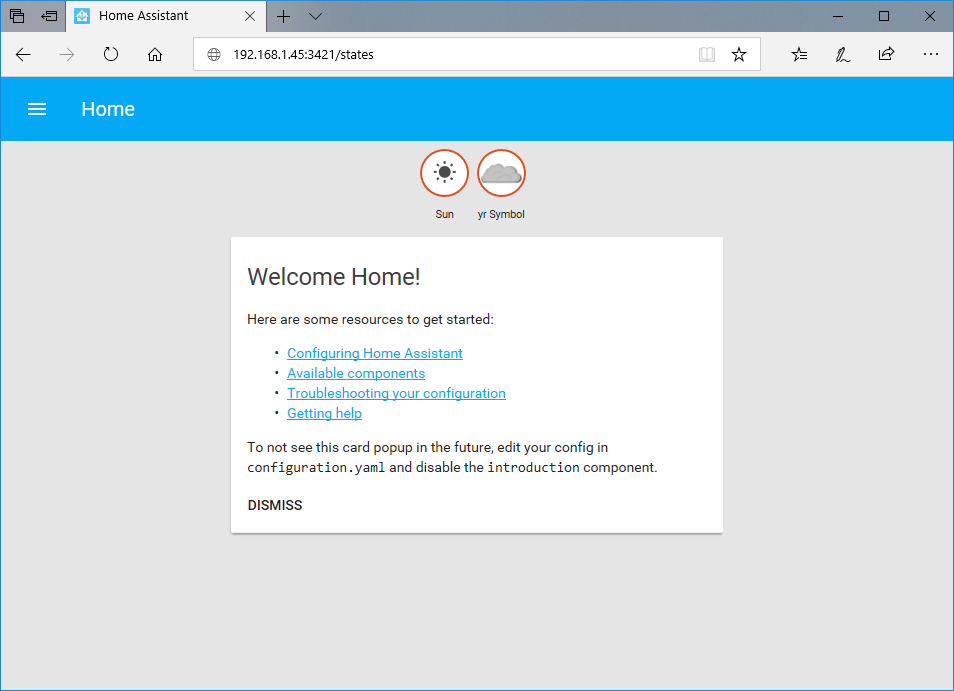
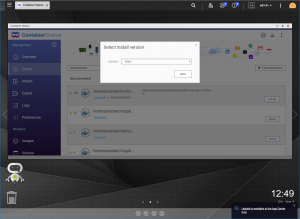
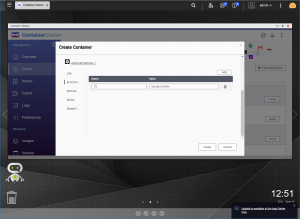
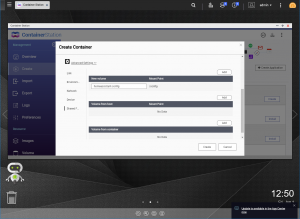
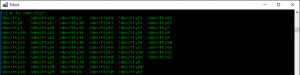
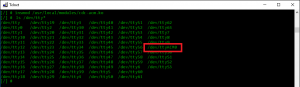
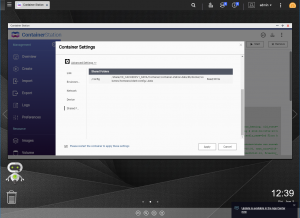
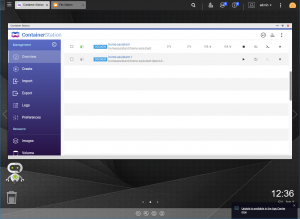
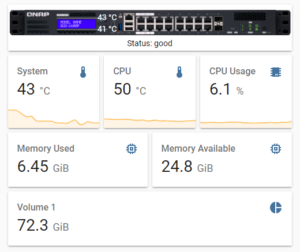

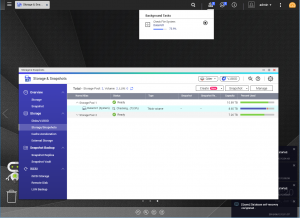
Thank you for this – very helpful. Wondered if you are still able to get this working
I followed your guide to the letter (ensuring entering the correct paths / names etc) but fail to get the EON AEOEZW090-C Aeotec Z-Stick Gen5 recognized within the docker.
I ran the command:
I did have to specify the port mapping in container station again to access the docker and also had to reconfigure the docker setup with integrations.. I now see that the image is set to:
Image : homeassistant/home-assistant:undefined-data-3
Any ideas? I will post in the qnap forum aswell if easier
many thanks –
Ah the command need to specify the version of homeassistant/home-assistant image, such as:
Make sure that QNAP can see ttyACM0, otherwise it won’t connect correctly
I’ve added a Docker Compose example, which you can assign the USB device via the QNAP GUI. There is no longer a need to link the device with command line.
Just about to buy the same Zwave stick, I have Home Assistant run in a virtual machine. Will it be automatically regocnized by the VM or do I also have to do some Linux command line magic? (which I’m not very fluent with)
You just have to enable that USB to the Virtual Machine, so if you can do passthrough then it should work.
Hello, I know this is an old post. Hoping we can get an update for the new versions of the software.
I just got the new ZOOZ ZST39 and these instructions are not working for me.
I have HA running in a docker already and good to go.
I have portainer running and good.
I have a QNAP running QTS v4.5
The instructions are not fully working.
There is some features that wouldn’t work with the controller you got ( https://www.home-assistant.io/docs/z-wave/controllers/)…
To troubleshoot?
docker exec -it home-assistant-1 bashrename home-assistant-1 to the name you set. Can you see the USB? If not then double check the device is named correctly in the docker compose, you would need to reference HA docker after you installed the module.
Other than that there is no other help I can provide, I have stopped using this feature in my HA